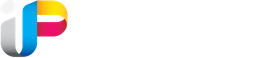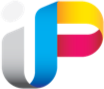Transfer Options
ShareFile from Citrix
ShareFile is a secure FTP alternative that offers benefits such as:
- No software installations needed
- Fast large file transfer – transfer up 100 GB at once
- Easy collaboration – updated files synced automatically across devices
- Cloud-based simplicity – access and share from any computer or mobile device
Contact your sales person or customer service representative to request ShareFile registration.
REQUEST AN FTP ACCOUNT
Contact your sales person or customer service representative for an FTP user name and password.
LOG IN TO OUR FTP SERVER
After you have received an FTP account confirmation email from us, you may log in to our FTP server.
Host: ftp.interstateprinting.com
User Name: your user name
Password: your password
TRANSFERRING FILES
You may use any browser, PC platform or Macintosh *.
UPLOADING
When uploading, stuff or ZIP your files.
Please email your sales representative once your file has been uploaded.
DOWNLOADING
If you are downloading files from the FTP site, you will need to log in to the FTP server using your User Name and Password. When the site opens, the files you need to download will be in the open window. Double click on the folder or file and save files to your computer.
*If you are having difficulty uploading from a Macintosh, follow these instructions:
1) Download the most recent version of Filezilla from http://filezilla-project.org/download.php (most other FTP clients other than CyberDuck will work also).
2) Uncompress it and run Filezilla.
3) In the ‘host’ field, enter ‘ftp.interstateprinting.com’.
4) In the ‘username’, enter ‘your user name’.
5) In the ‘password’, enter ‘your password’.
6) Press ‘Quickconnect’.
7) Upload files to interstateprinting.com by dragging the zipped folder to the area highlighted green in the screen shot.
If you have any questions about our FTP site, please give us a call at (402) 341-8028.